express 와 webpack 을 이용한 빌드환경 구성
: index.html 과 index.js 를 번들로 만듦
1) npm 설치
npm install
npm init -y
npm install express --save
2) 폴더 구조 생성
| 외부 | src | public |
| server.js (app.js) | index.html | 번들된 파일 자리 |
| webpack.config.js | index.js | |
| .gitignore | styles.scss |

index.html
<!DOCTYPE html>
<html lang="en">
<head>
...
<title>Document</title>
</head>
<body>
<div class="main-cont">test</div>
</body>
</html>index.js
import './style.scss';
document.querySelector('.main-cont').style.color = 'red';
3) babel 설정
//babel 필수 모듈
npm install @babel/core @babel/cli @babel/preset-env --save-dev
//babel polyfill 사용해보기
npm install --save core-js@3
//proposal plugin 별도 설치
npm install --save-dev @babel/plugin-proposal-class-properties< babel.config.json >
{
"presets": [
[
"@babel/preset-env",
{
"targets" : {
"ie":11
},
"useBuiltIns" : "usage",
"corejs" : {"version": 3, "proposals": true }
}
]
],
"plugins": [
["@babel/plugin-proposal-class-properties", { "loose": true }]
]
}
4) webpack 설정
//webpack 설치
npm install webpack webpack-cli --save-dev
//babel 연동
npm install babel-loader --save-dev
//webpack plugin 설치
npm install --save-dev html-webpack-plugin
//mini-css-extract-plugin 설치
npm i -D style-loader css-loader mini-css-extract-plugin
const path = require("path");
//HTML 플러그인
const HtmlWebpackPlugin = require("html-webpack-plugin");
module.exports = {
mode: "development",
devtool: "source-map", //크롬에서 디버깅 가능하도록 원본코드같이 bundle
entry: "./src/index.js", //진입점
output: {
path: path.resolve(__dirname, "public"), // bundle만들어질 장소
filename: "index.bundle.js", // bundle 될 파일 이름
publicPath: "http://localhost:3000/public" //웹팩 미들웨어 장소
},
module: {
rules: [
{
test: /\.js$/, //.js 파일 templating
exclude: /node_modules/,
use: {
loader: "babel-loader",
options: {
presets: ["@babel/preset-env"],
},
},
},
{
test: /\.(sa|sc|c)ss$/, //scss,sass,css templating
use: [MiniCssExtractPlugin.loader,"css-loader", "sass-loader"],
},
],
},
plugins: [
new HtmlWebpackPlugin({
template: "src/index.html", //html webpack플러그인을 통해 html 파일도 함께 bundle
}),
new MiniCssExtractPlugin({ // style 태그 대신 css 파일도 함께 bundle
filename: 'style.css',
chunkFilename: 'style.css',
}),
],
};
❖ style태그로 추가하는 경우
{
test: /\.(sa|sc|c)ss$/, //scss,sass,css templating
use: ["style-loader", "css-loader", "sass-loader"],
},* sass-loader : sass파일들 읽어 css로 넘김
* css-loader : css 파일들 읽음
* style-loader : css파일들 -> style태그로 만들어 head에 넣어줌
뒤에서부터 차례대로 실행됨
❖ css
{
test: /\.(sa|sc|c)ss$/,
use: [MiniCssExtractPlugin.loader,"css-loader", "sass-loader"],
},css 파일 따로 만드는 경우
webpack 미들웨어
webpack 이 서버( ex)express)에서 동작하도록 미들웨어로 설정하는 것
npm i -D webpack-dev-middleware
webpack-middleware 부분만 따로보면
cosnt webpackDevMiddleware = require('webpack-dev-middleware');
const webpack = require('webpack');
cons webpackConfig = require('./webpack.config.js');
const compiler = webpack(webpackConfig)
server.use(webpackDevMiddleware(compiler,{
publicPath: webpackConfig.output.publicPath,
}))
//webpack.config.js
output: {
paht: ~~
filename:~~
publicPath: "http://localhost:3000/public"
}< server.js (app.js) >
const express = require("express");
const path = require("path");
const server = express();
//webpack 미들웨어 사용
const webpackDevMiddleware = require('webpack-dev-middleware');
const webpack = require('webpack');
const webpackConfig = require('./webpack.config.js');
const compiler = webpack(webpackConfig);
server.use(webpackDevMiddleware(compiler, {
publicPath: webpackConfig.output.publicPath,
}))
//포트번호 3000
server.set("port", 3000);
//bundle된 index.html '/' 주소로 요청
server.get('/', (req, res) => {
res.sendFile(path.resolve(__dirname, "public/index.html"));
});
server.listen(server.get("port"), () => {
console.log("http://localhost:" + server.get("port"));
});
5) package.json 설정
* nodemon 설치
nodemon은 나의 local개발환경에서만 필요하며, 또 계속 사용해야 하기 때문에 전역 설치함 (이미 되있으면 패스!)
npm install -g nodemon
❤ webpack middleware 설정전
"scripts": {
"build": "webpack --watch --mode development",
"server": "nodemon ./server.js",
"start": "concurrently \"webpack --watch --mode development\" \"nodemon ./server\""
},concurrently 를 이용해 webpack bundle 과 nodemon으로 서버 동작이 동시에 가능하도록 함
❗️굳이 webpack bundle 을 따로 할 필요가 없음
webpack middleware 가 서버 실행시 자동으로 bundle하기 때문
❤ webpack middleware 설정 후
"scripts": {
"start": "node ./server.js",
"build": "webpack -w"
},nodemon을 사용하면
npm satrt로 한번 서버 오픈 후 => 변경사항이 webpack에 반영이 안되는 문제 발생
+ nodemon을 사용하지 안혹 node로만 실행하기로 설정한 후부터
npm start로 서버 오픈후 css 와 index를 변경하여도 바로바로 웹팩 -> 서버에 적용이 되었다.
기본 설정 완료!@!!!!!!

이제 개발을 시작하세요~.~
'⚙️ 개발환경설정' 카테고리의 다른 글
| WebStorm 단축키 모음 - 유용한 Mac 단축기모음 (2) | 2023.07.15 |
|---|---|
| [GitHub] PR Draft - PR 작업중표시 및 리뷰 일시정지 (0) | 2022.11.14 |
| Express에 Webpack & Babel 을 이용한 ES6 환경 설정 ( +generator 사용편) (0) | 2021.03.29 |
| Node.js 파일 변경 시 웹서버 자동반영 설정 (2) | 2021.02.23 |
| Oh My ZSH+ iTerm2 로 맥 터미널 환경 만들기 (0) | 2021.02.08 |
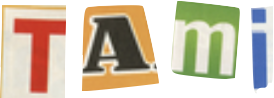




댓글